You’ve created a Google Form, received some submissions, and now you’re wondering, “Where do Google Forms responses go?”
Well, you’ve come to the right place! Google Forms is a very intuitive platform, but sometimes you need some help finding your way around it.
In this post, we’ll tell you where to view Google Form responses after submission and how to share them with others. So let’s get started!
Where can you view Google Forms responses?
There are two places where you can view the responses to your Google Forms:
The most obvious way to view your form responses is to look at the Google Forms Responses tab. You have to be the owner or a collaborator to view Google Form responses in this manner.
If you’ve set your destination folder for your Google Form and created an associated Google Sheet, then that’s another place you can view your form submissions.
How to view Google Forms responses after submission
Step 1: Open your Google Form
Navigate to your Google Forms. Open the form with responses you want to view from your “Recent Forms.” If you can’t find your form under Recent Forms, you can also type the form's name directly into the search field on the top.
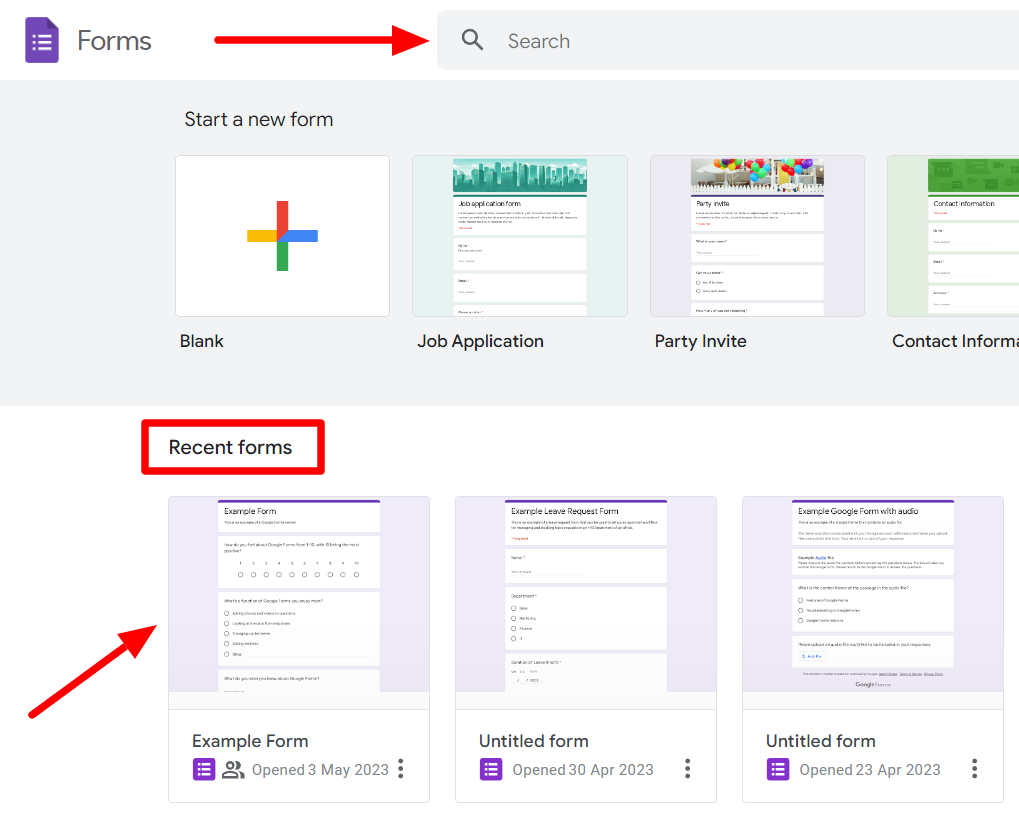
Step 2: Click on the Responses tab
When you open your Google Form, you’ll be able to see how many responses your form has generated right away. The number of received responses will be displayed next to the “Responses” tab. To view the responses, toggle to the “Responses” tab from the Questions tab.
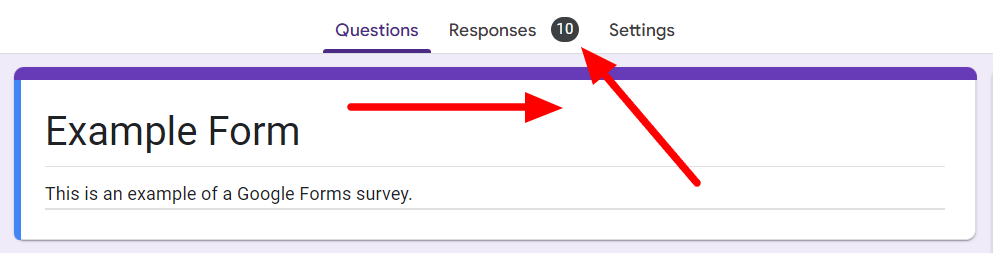
Step 3: Choose how to view responses
While in the “Responses” tab, you have three options to view form submissions. The first is the “Summary.” This is where you land by default when you click Responses. The Summary section gives you an at-a-glance view of all form submissions, showing you the overall results.
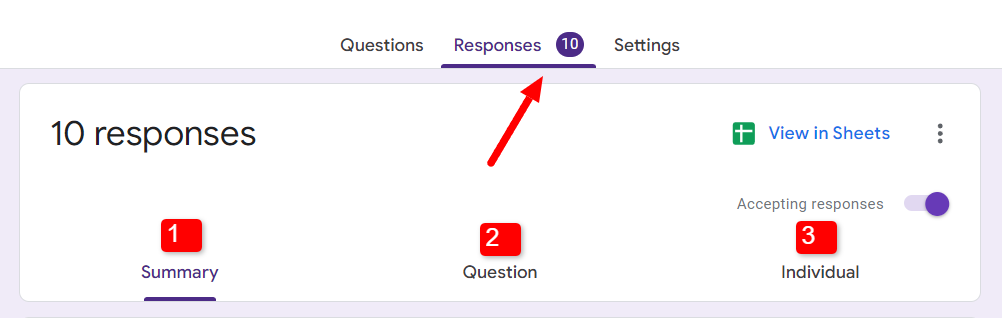
The next section is “Question.” This section gives you a question-by-question breakdown of the responses. You can select the question with the arrows provided to get to its responses. If you want to know how many responses a particular question has generated and what they are specifically, this is where you should look.
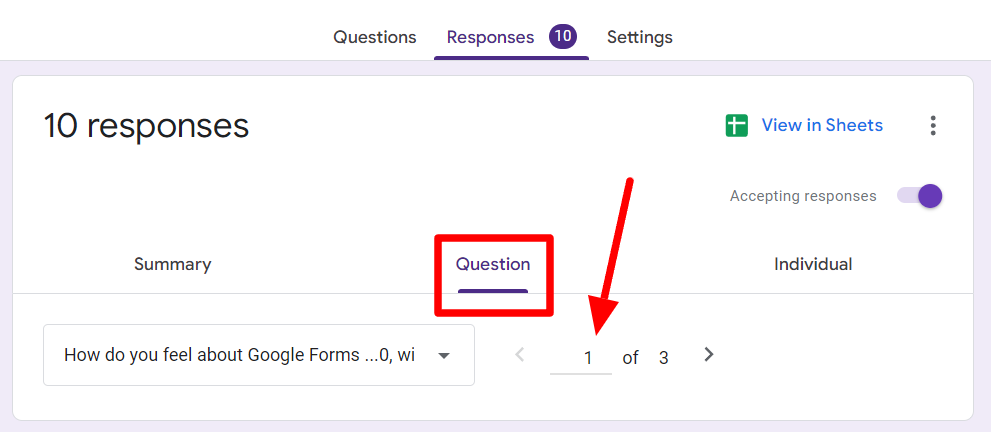
The last section is the “Individual” section. Here, you can view a respondent’s individual form responses. You can use the arrow on the left-hand side to move through the received responses, and you can also choose to print individual responses if you want.
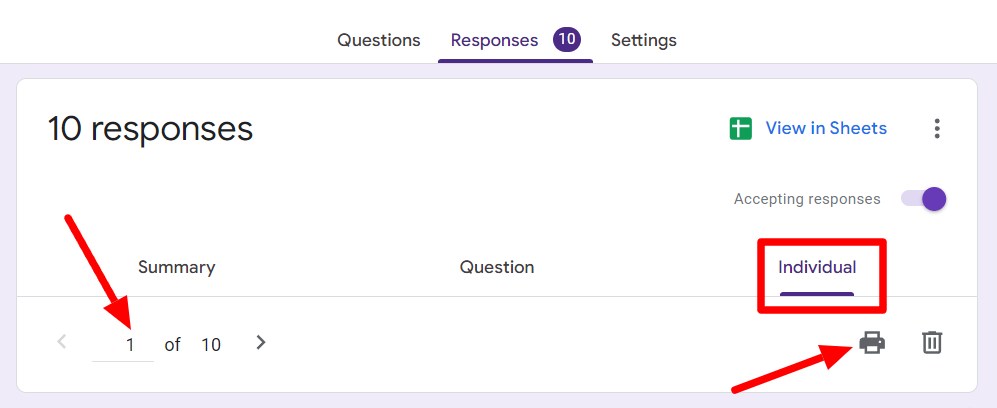
Those are your options to view responses in Google Forms. If you’d like to view them in Google Sheets instead, learn how to put your Google Form responses into a Sheet.
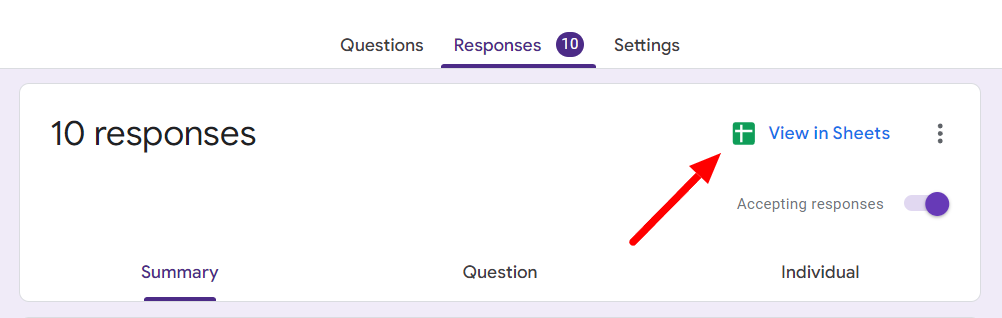
And that’s how easy it is to view your Google Form responses! But what if you want to share these responses with other people? Read the next section to find out how you can do just that.
Need to edit your Google Forms responses? Learn how to delete Google Forms responses here.
How to share Google Forms responses with others
Here’s how you can share your Google Form responses with other people:
Option 1: Add collaborators to Google Forms or Google Sheets
Your first option is to add collaborators. These could be colleagues or others involved in distributing or evaluating the form.
On your form, click the three dots in the top right corner. Then find and click “Add Collaborators.”
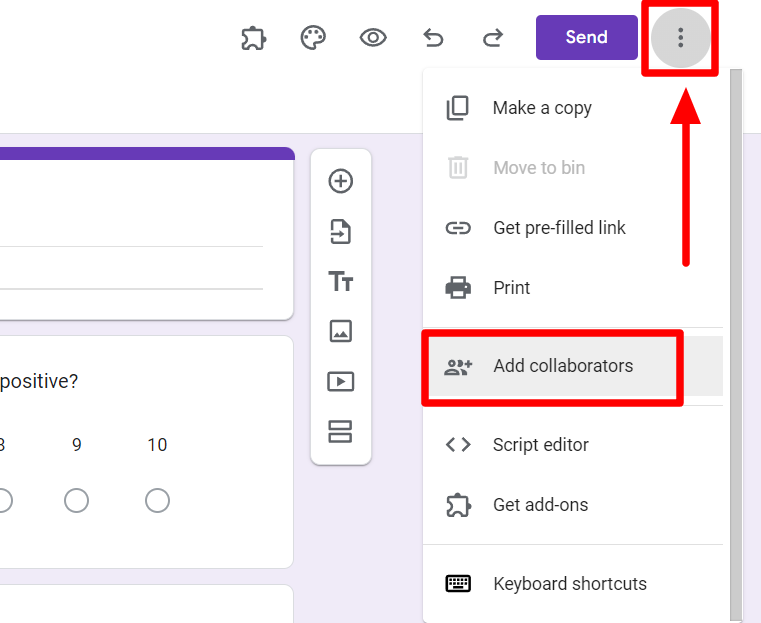
This will open a new window where you can enter the name or the email of the person you want to add as a collaborator. While doing that, you can set their permissions.
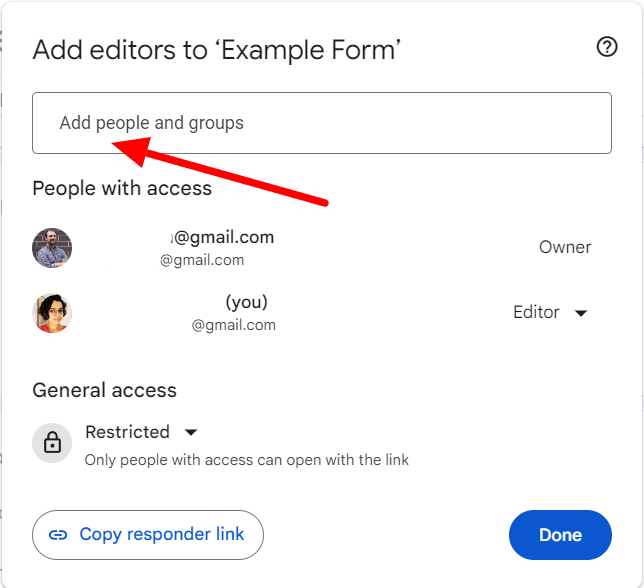
Now click “Send,” and you’re done!
While those with editor permissions on your Google Form can view the associated Google Sheet from the “Response” tab, you can directly share the Google Sheet with others, too. All you have to do is click the “Share” button on your Google Sheet and go through the same process.

While this is easy, the issue is that these methods will only show raw data without customization or personalization. There’s a better option if you want to share your Google Form responses, and that’s Form Publisher.
Option 2: Use Form Publisher
Form Publisher offers a better solution if you’d like to share your Google Form submissions with someone after submission.
Form Publisher generates a document every time a response is submitted, meaning responses go right into a personalized doc. The best part is you can easily customize and personalize the template with markers.
Select a template, customize it to your liking, and add who you want to share response documents within the Form Publisher add-on. Whenever there’s a new submission, Form Publisher will generate a customized and personalized document and send it to the person. Easy, right?
Share Google Forms responses automatically with Form Publisher
So, there you have it! Finding and viewing responses to your Google Form is easy. You can also view form submission responses within Google Forms and Sheets.
Form Publisher is the better solution if you’d like to share your form responses with someone. If you often work with Google Forms, Form Publisher can simplify things. Interested? Form Publisher is free to try!
