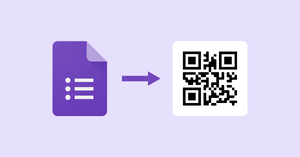Google Forms is an extremely versatile tool that can be used for everything from collecting survey data to registering attendees for an event. One of Google Forms' best features is that they can be easily shared via a URL. However, if you want to make it even easier for your audience to participate, you need to learn how to make a QR code for a Google form.
A QR code, or Quick Response code, is a two-dimensional barcode that can be scanned by a smartphone. They’re becoming increasingly popular among businesses looking to find paperless options for things like menus or surveys. Instead of providing someone with a URL, you can just have them scan the QR code!
Keep reading to learn how to create a QR code for a Google form and the benefits of using one.
How to create a QR code for your Google Form
Step 1: Create your Google Form
If you want to create a QR code for a Google Form, the first step is to create the Google Form itself. Start by going to Google Forms, starting a new form, and filling it out with the questions you want people to answer. If you’re creating a survey, you can include a linear scale question like “How would you rate your experience today?” Remember that you can change up the theme to make the form more attractive to users!
Step 2: Copy the URL
Once you're done creating your form, you’ll need to create a QR code for the Google Form. This means finding the URL of the form. Click on the "Send" button in the top right corner. It'll open up a new window with three different options for sending your form: email, link, and a code for embedding it to your website. For our purposes today, we’re going to choose the link.
Once you’re on the link page, you should see the URL for your form. All you have to do is click the “Copy” button in the bottom right corner to copy it to your clipboard.
Step 3: Visit a QR code generator for Google Forms
Unfortunately, there’s no native QR code generator in Google Forms. You’re going to have to use a third-party site for linking a QR code to your Google Form. Fortunately, there are loads of third-party QR code generators for Google Forms and most of them are usually free and very low effort.
So, the next step is to find a QR code generator. If you want a solid free option, QR Code Monkey lets you paste in your URL and download a PNG of the generated QR code. However, if you’d like to customize the code to your brand, you may want to use a paid option like Beaconstac.
Be aware that to use most online free Google Forms QR code generators, you’ll have to put up with cookies and/or ads.
For most of the generators, you just need to paste your URL and generate the code. For those with customization options, you can change the color or shape of the QR code to your liking.
Step 4: Download your QR code for Google Forms
The final step is to download your QR code. Some generators will have a button that lets you save your QR as a PNG image. Otherwise, you can right-click on the picture of the code and save it to your computer.
Once you’ve downloaded it, you can include the Google Forms QR code image anywhere you’d like. It could be printed out onto a flyer or included in promotional material. When someone wants to scan it, all they need to do is open up their phone camera and tap on it, and the URL will pop up for them to visit.
How to add a QR code to a Google Form
You may want to add a QR code to a Google Form instead—maybe a link to a website or payment service. Let’s run through how to do that, too.
Step 1: Download your QR code
Follow the tutorial above but for any URL you’d like to make a QR code. Download the QR code as an image, ideally as a PNG.
Step 2: Click the “Add Image” button in Google Form
Open up the form you’re looking to add the image to. If you want to add the QR code to a question, you’ll need to press the image button to the right of the question field.
Step 3: Upload your QR code
Once you click that, you’ll be taken to a screen where you can upload your image from a variety of sources. Since you downloaded your QR code PNG, you’ll probably just want to drag it into the upload box.
Once finished, it’ll look like this.
Benefits of making a QR code for Google Forms
It’s a mobile-friendly option for sharing
Perhaps the most significant benefit to a QR code is that it's mobile-friendly.
With more and more people using their smartphones and tablets as their primary means of accessing the internet, it's important to make sure your content is accessible on all devices. URLs are fine if you’re sharing your form online, but a QR code is the only way to easily share your form in person.
Using a QR code ensures that your form can be filled out by anyone, regardless of what type of device they are using. All your participants have to do is scan the QR code and they’ll be taken directly to your form.
It’s great for surveying an event
Another great benefit of using a QR code for your Google Form is that it's great for conducting a survey at an event. If you're networking at an event or exhibiting at a trade show for your small business, it can be hard to collect contact information in such a fast-paced environment.
Creating a survey on Google Forms is easy. Using a QR code on your form is more efficient for collecting information from attendees who are interested in receiving more information from you.
Simply place your QR code on a sign or table at your booth and encourage attendees to scan the code to fill out your form. It's an easy way to collect leads without having to rely on disorganized and forgettable paper forms!
Customers love QR codes
People love QR codes. Need proof? According to Blue Bite, QR code interactions grew by 94% from 2018-2020. And those numbers are rising!
QR codes make everyone’s lives easier. For a business, it’s easy to share your information or surveys. For the customer, though, it takes the hassle out of remembering information. The easier you can make your sharing process, the more likely customers will complete your form.
It also makes filling out paperwork for a company more accessible. Rather than sharing pens and clipboards, smack a QR code down. Employees will have a much easier time completing forms, and you’ll get the information you need quicker.
Start using QR codes for your Google Forms
QR codes are the way businesses are sharing their surveys today. As you saw from the above guide on how to make a QR code for a Google Form, it’s as easy as creating a form and generating a QR code from the associated link. Creating a QR code for a Google Form will allow you to gather even more responses in an offline setting. So, catch up with the times and create a QR code for your Google Form.